Way 1: Using Phone Data Transfer Software
This process is fairly simple with Jihosoft Phone Transfer, Not only transfer photos and videos, this program also enables you easily transfer SMS/Text Messages from Android to PC.
Step 1: Download and install this software from official site of Jihosoft and click "Backup Your Phone".
Step 2: Connect you Android to the computer via USB cable and and let the program detect the Android device.
Step 3: Select "Photos" from the list and click on "Start Copy" to transfer pictures from samsung to pc.
Way 2: Transfer photos from samsung galaxy to pc through copy and paste
Step 1: Connect the Galaxy phone to computer using USB cable.
Step 2: After successful connection, your Galaxy phone should automatically popup in "Computer" section, browse the "DCIM" folder to drag and drop you camera pictures to a specific folder on your computer.


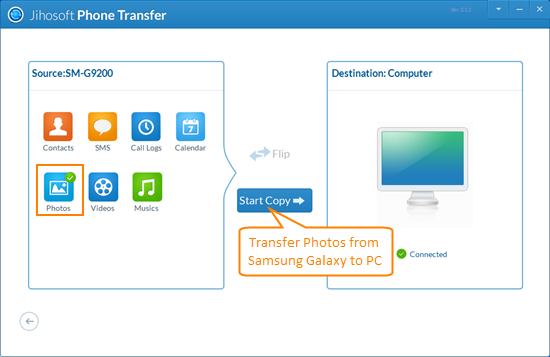
Nice original Article, visit my site
ReplyDeleteupdates-in-windows-10-control-over-to-stop-updates
for latest article on Pc Smartphone laptop
Nice original Article, visit my site for latest article by nagrajtips on
ReplyDeletehow-touch-screen-in-mobiles-or-in-other-gadgets
how-to-fix-most-6-common-android-problems
how-to-use-power-bank
how-to-use-software-after-ending-trial-period