Method 1: Transfer Contacts from Samsung to PC Using Android Manager
One of the features of Jihosoft Phone Transfer is to back up contacts, sms messages, whatsApp messages, viber messages, photos, videos and more from android or iPhone to pc, including Samsung S7/S7 Edge/Note 7, HTC, Sony, etc.
Step 2: Click "Backup Your Phone" and connect your Samsung to PC with usb cable.
Step 3: After successful connection, your data types will be detected and listed as the picture shows, select "Contacts' and click on "Star Copy" to copy contacts from Samsung to pc.
Method 2: Copy Contacts from Samsung to PC via SD Card
Step 1: Open up the contact app on the home screen, press the Menu button to show the menu list.
Step 2: Click on "Import/Export" option, then choose "Export to SD card" or "Export to USB storage" to backup Android contacts in vCard file.
Step 3: Connect your Samsung to pc and drag this vCard file to pc.
Read more articles about:
how to transfer samsung galaxy s3/s4/s5/s6/s7 pictures to pc




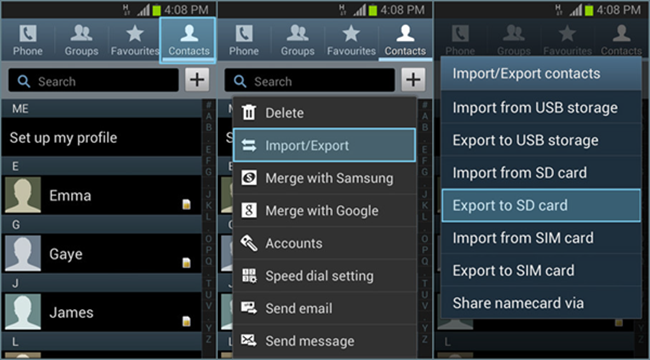
No comments:
Post a Comment